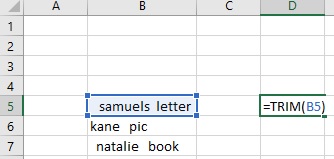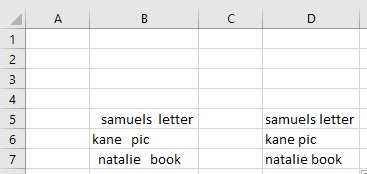There are so many occassion where you have to obtain data from databases. When you copy paste these types of data, your Excel work sheet looks ugly as there are numerous spaces found in the cells. Removing the trailing spaces between numbers and text looks daunting task. However, thanks to Microsoft Excel forumla that ease out the entire process and cleans out entire wqork sheet super clean with extra spaces and trailing dashes.
Example
Consider an Excel work sheet with data filled below:
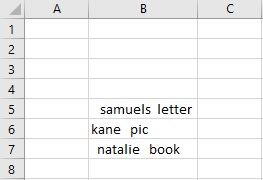
As you can see that the data in cells B5, B6 and B7 has unnecessary spaces that is making our work sheet looking nasty. If your work sheet has enormous amount of data, then it will not be wiseable to edit each cell individually. So, a better alternative is to use some technique that could save our precious time and effort.
The Excel formula Trim is an invaluable tool to ease out this sort of problems. Best of all it is very easy to learn and memorize.
Syntax
=TRIM(CELL)
In continuation to our previous example, now we will use the following formula:
=TRIM(B5)
We will copy down the formula to the cells beneath the cell B5 and within seconds, your data will get cleaned.